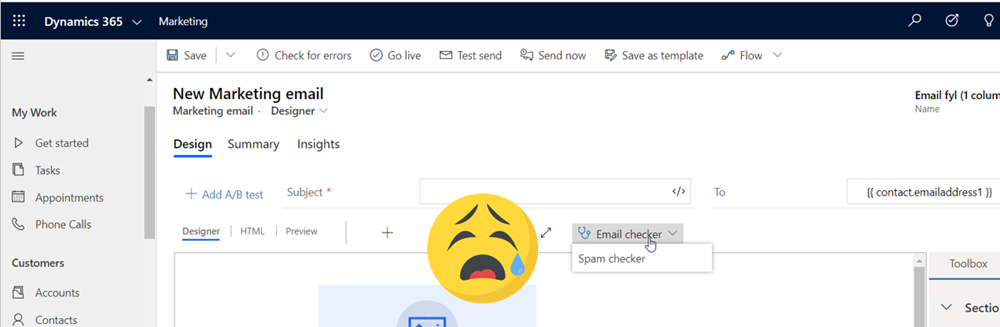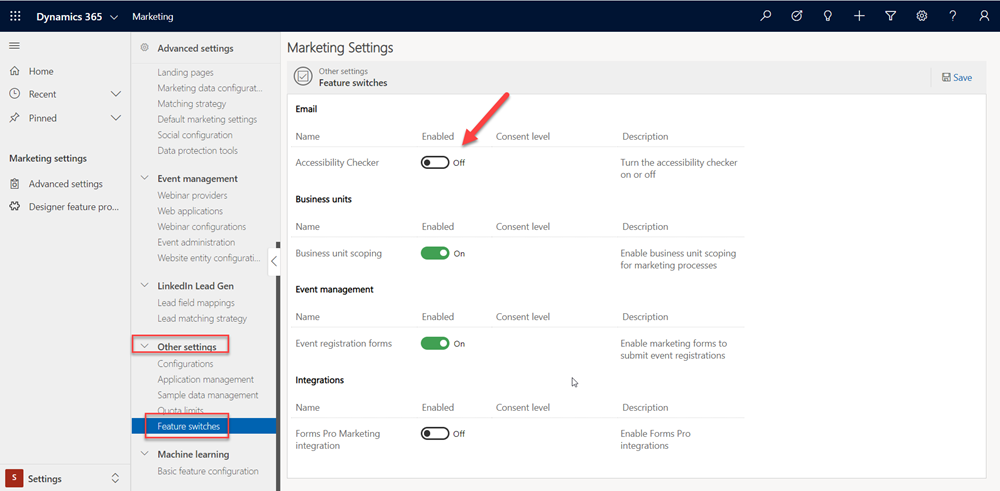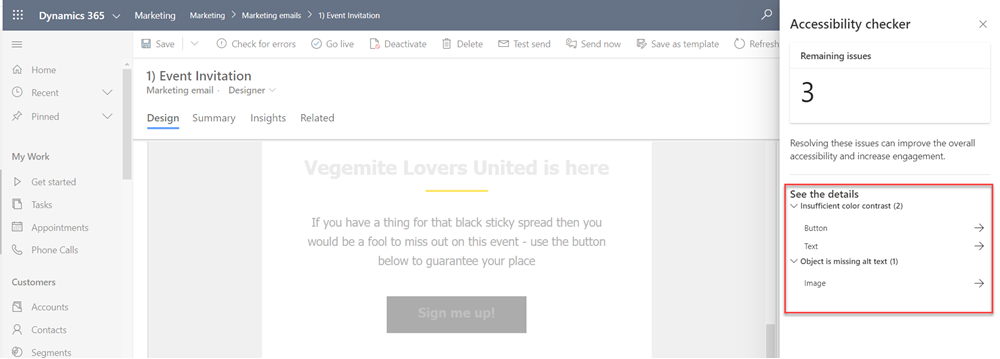Wheres my new features? Dynamics Marketing release Wave 1 2020
A subtle reminder to self: read the documentation, it is there for a reason
I thought I was going to have to wait until May for the new features of release wave 1 2020 [1], but I am DELIGHTED to announce I was wrong. You are still able to update as per the original schedule and get a whole heap of stuff, the only things you won’t get are any features determined to “impact end users automatically” e.g.
Thankfully the only features in Dynamics Marketing which are deemed to “impact end users automatically” are already available through early access. So absolutely nothing has to wait until May - hurahh! I skipped off to my early access enabled instance - re-ran the Dynamics 365 Marketing setup wizard (details on how to below) and was disappointed to find my accessibility checker still missing! It was marked as enabled for “Admins, makers, or analysts, automatically“ .
No accessibility checker
Why Accessibility?
The thing about accessibility is that it’s not sexy and often not deemed as essential. It’s one of those requirements that gets de-scoped in favour of hitting a deadline or pushed aside in favour of aesthetics. This is not OK.
“While accessibility is different from usability, it has a clear impact on the user experience and should always be considered as part of a great user experience.”[2]
In summary - if you are going to deliver something that is inaccessible you might as well deliver it broken and full of bugs because for some users its going to be unusable. Don’t do it. Ever. OK rant over - lets go find some new features.
The ‘Feature Switches’ section
Well of course there is a section to turn it on in the Marketing app ‘Settings’ area. Scroll to ‘Other Settings’ and you will find the magical ‘Feature Switches’ -> turn it on -> Save & Refresh
Open a draft marketing Email, Form or Page and hello Accessibility Checker!
Accessibility Checker in Action
I tried to take an email and make it a little bit un-accessible to see the feedback
Each item allows you to drill down for feedback and also edit in place then re-run the checker on this particular element, rather than re-running it for the whole page again - nice!
Along the way I also discovered there is now an ability to mark images as ‘Decorative’ which then means they don’t need to have an alternative text - genius!
Unfortunately when running ‘Check for Errors’ it doesn’t highlight the accessibility issues so for now the onus is on the designer/user to instigate the accessibility check
Re-run the Dynamics 365 Marketing setup wizard
There is a documented way to do this at docs.microsoft [3] but its very convoluted and this method below gets the exact same results in 3 easy steps
1) Open the Marketing app and Navigate to the ‘Settings’ area
2) Select ‘Go to quick setup’
3) Select ‘Install’
[1] My unnecessary dismay about waiting until May: https://www.ameyholden.com/articles/power-to-the-marketer-customise-event-registration-forms-in-dynamics-marketing
[2] What is accessibility? https://www.interaction-design.org/literature/topics/accessibility
[3]Re-run the Dynamics 365 Marketing setup wizard the Microsoft way: https://docs.microsoft.com/en-gb/dynamics365/marketing/re-run-setup