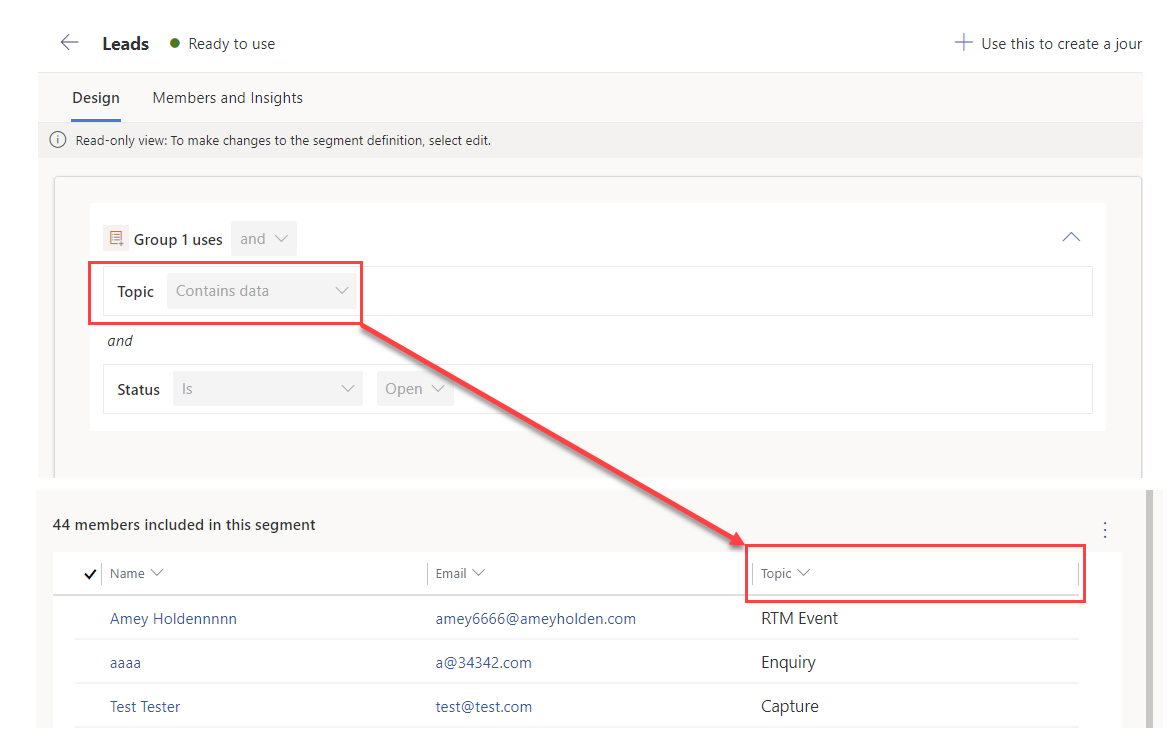Segments in Customer Insights - Journeys: Add columns to the member grid view
A quick tip on how to add extra columns into the ‘Members and Insights’ grid view for real-time segments in Customer Insights - Journeys
More Customer Insights - Journeys Segment related content here.
More segment member view columns please
The only columns that show by default on the grid view for segment members is full name and email, but sometimes you need more than that and there is no way to configure the form or view... or so it seems! In fact, the columns that show in the member view are controlled by the columns used in your segment query.
The members and insights view showing extra useful data to help you verify the segment query
To get columns to show up in the view, you need to include a condition for the column.
Add the ‘Topic’ column for the Lead segment member view
If your segment doesn’t need to filter on the attribute, but you want to see it anyway, just add a group with a nested OR condition which is always true
Add the ‘Industry’ and' ‘Company Name’ column for the Lead segment member view
Limitations
Lookups are not supported
Multi select choice columns are not supported
Only columns on the profile your segment is based upon will show (Lead or Contact)
Columns from related tables will not be shown
There is probably a number of column limits at some point
Even better if…
I know it’s still a sub-par experience for validating the segment members with no ability to filter or sort the list BUT if exporting a list of segment members is important to you, this post might help you with some ideas on how to achieve this. If you have any other segment questions or suggestions I could help with - leave me a comment!