Looking for something in particular?
Categories
- AI Builder 3
- Azure 10
- Canvas Power Apps 4
- Custom Pages 5
- Customer Insights - Journeys 11
- Customer Voice 6
- Dataverse 26
- Dynamics 365 40
- Dynamics 365 Marketing 88
- Dynamics 365 Portals 11
- Dynamics 365 for Outlook 3
- JavaScript 9
- Marketing (Non Dynamics 365) 7
- Micro Enterprise Financials 2
- Microsoft Excel 2
- Microsoft Forms 2
- Microsoft PowerPoint 2
- Microsoft Teams 2
- Model-driven Power Apps 38
- Office 365 3
- OneDrive 1
- Outlook 2
- PCF & Custom Controls 14
- Power Automate 79
- Power BI 3
- Power Platform 5
- SharePoint 4
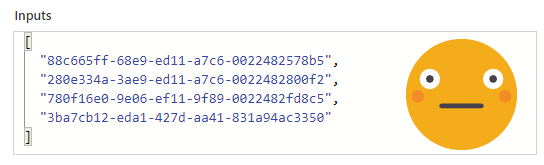
Retrieve Member Data from Customer Insights - Journeys Segments in Power Automate
Technical Summary: How to query Dataverse with an array of GUIDs!
Summary with Customer Insights - Journeys context: How to turn a list of GUIDs from a Customer Insights - Journeys segment into actual data from the contact/lead, which can then be used in lots of other useful ways such as building a beautiful custom page to browse and search segment members or exporting segment members.
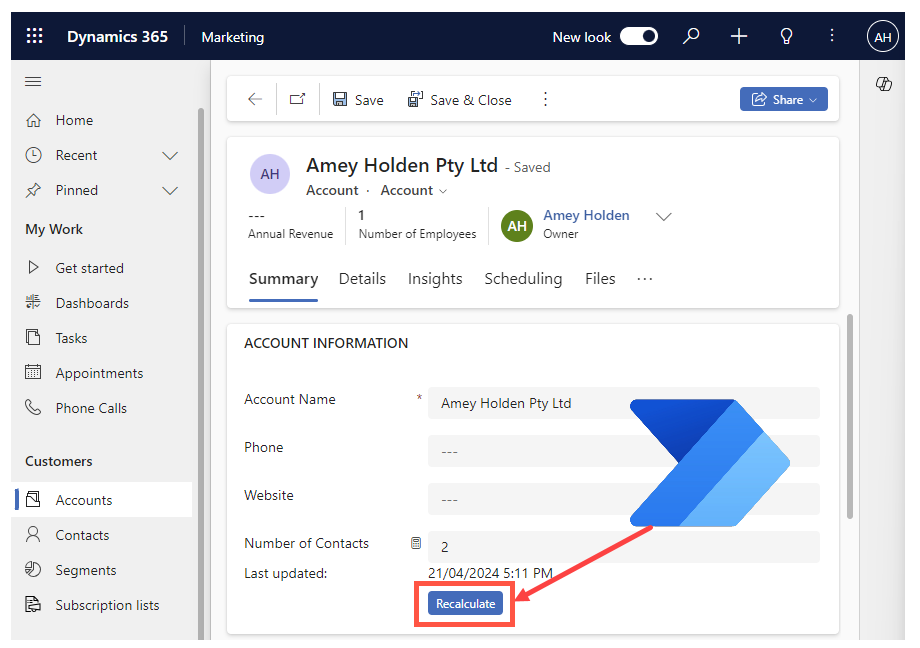
Force Rollup Column Calculation in Power Automate
Rollup columns in Dataverse are a great way to aggregate data across a hierarchy of data such as totals, averages, maximum and minimum, but they come with some limitations too. Sometimes you need to force this recalculation on demand. Now you can do it with Power Automate!
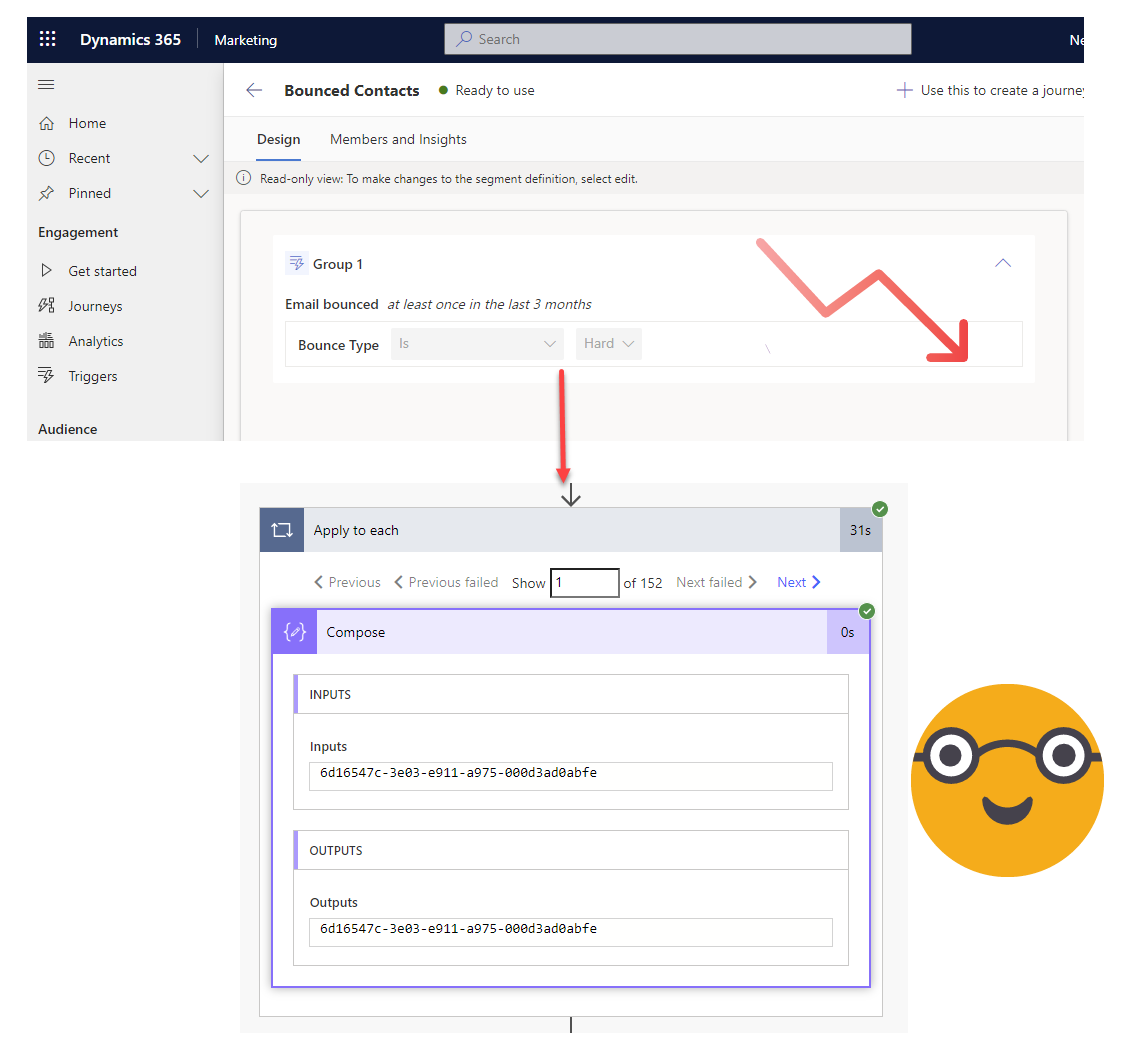
List Segment Members from Customer Insights - Journeys in Power Automate
You can create seriously impressive and complex data queries for Leads or Contacts using the new ‘real-time marketing’ segment builder for in Dynamics 365 Marketing (Customer Insights - Journeys). Then use the segment data to provide you with the data set of Contacts or Leads you want to automate with in Power Automate!
For example: the interaction data for email delivery is super valuable in helping to clean up your data. A hard bounced email is a clear indicator for an invalid email address. You can identify Contacts or Leads to unsubscribe, deleted or modify to protect the sender reputation of your domain and give marketers a clearer view on conversion rates.
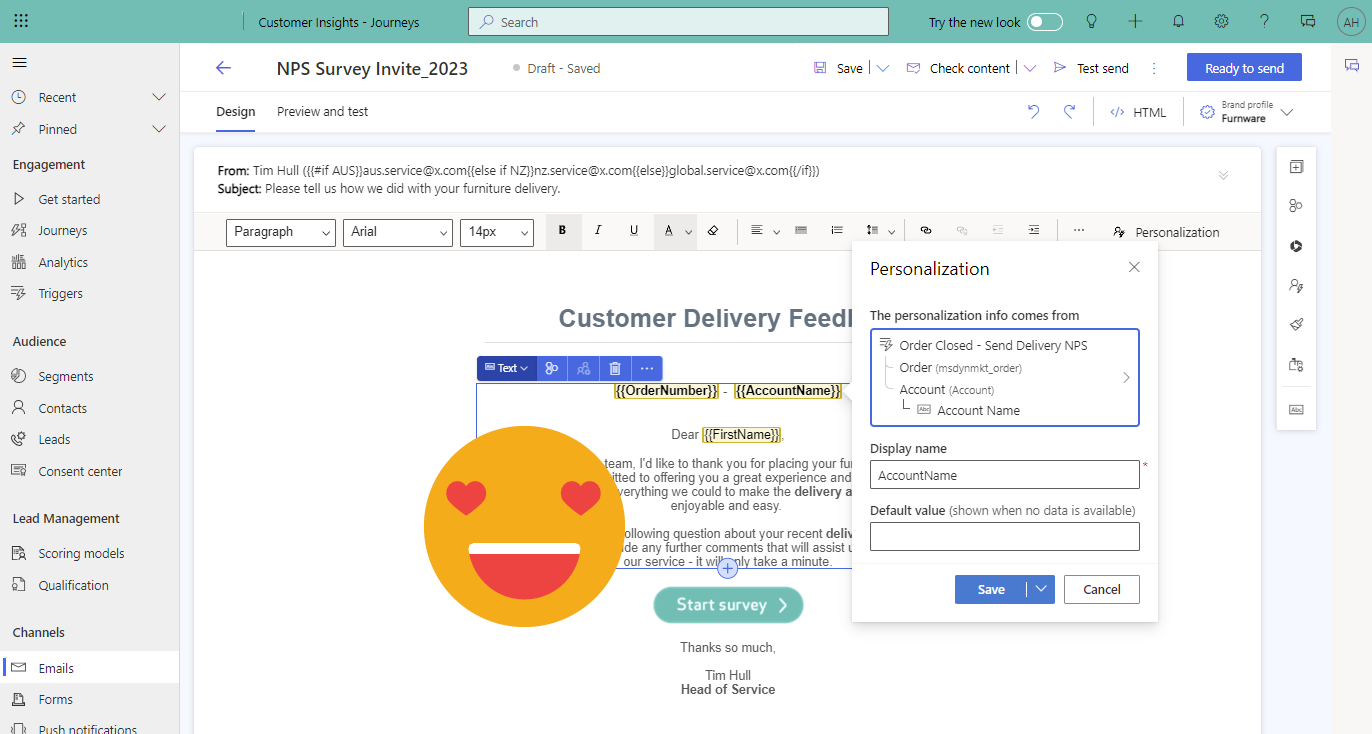
Include specific row (entity) references and all the data in Real-time marketing custom triggers
Custom triggers in Dynamics 365 Marketing (Customer Insights - Journeys) have recently became 1000 times better with the ability to include ‘Entity references’ - a way of making an entire record and all its associated records (up to 5 levels ‘deep’) available through a single trigger attribute. It works exactly the same as the ‘Contact‘ or ‘Lead’ in a trigger works, but for any table/row you choose.
This make all the data available in the trigger journeys for branching and emails for conditional content and personalisation. And you can have lots of these!
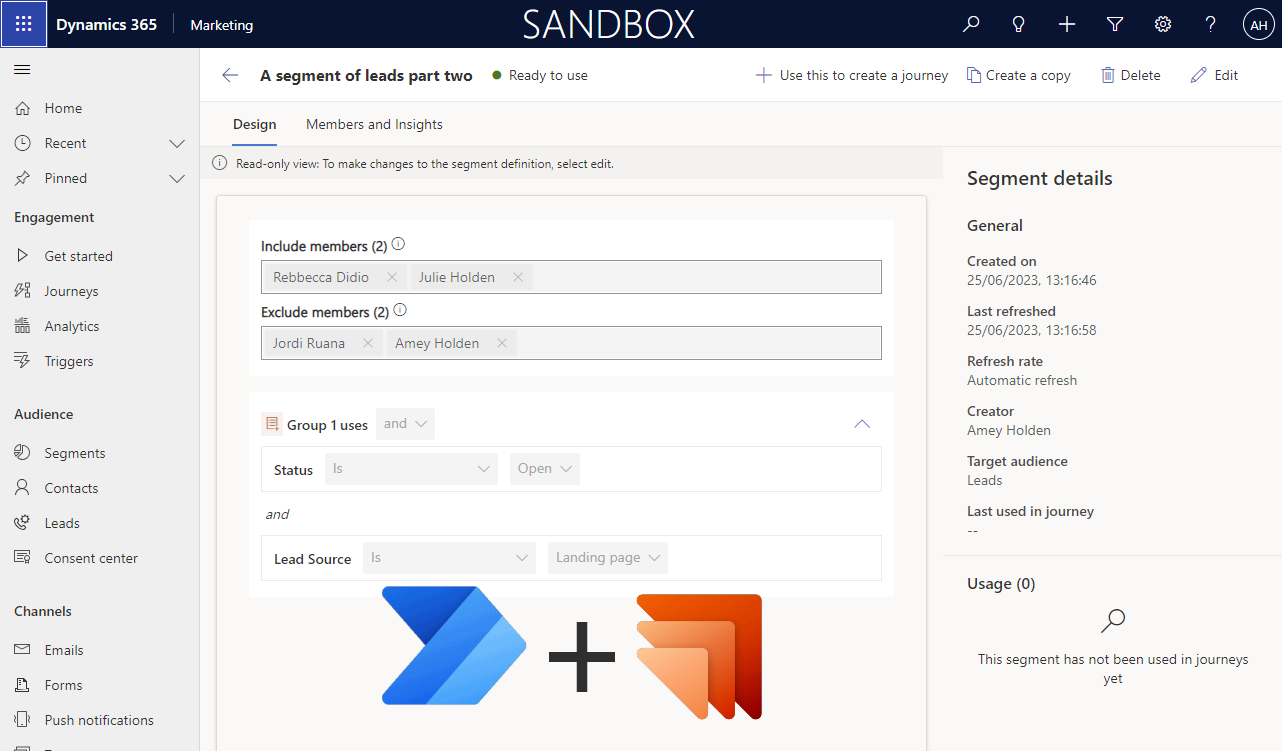
Create Dynamics 365 Marketing Segments with Power Automate
Create and set ‘ready to use’ a Dynamics 365 Real-time Marketing segment as part of your automations using a Power Automate flow.
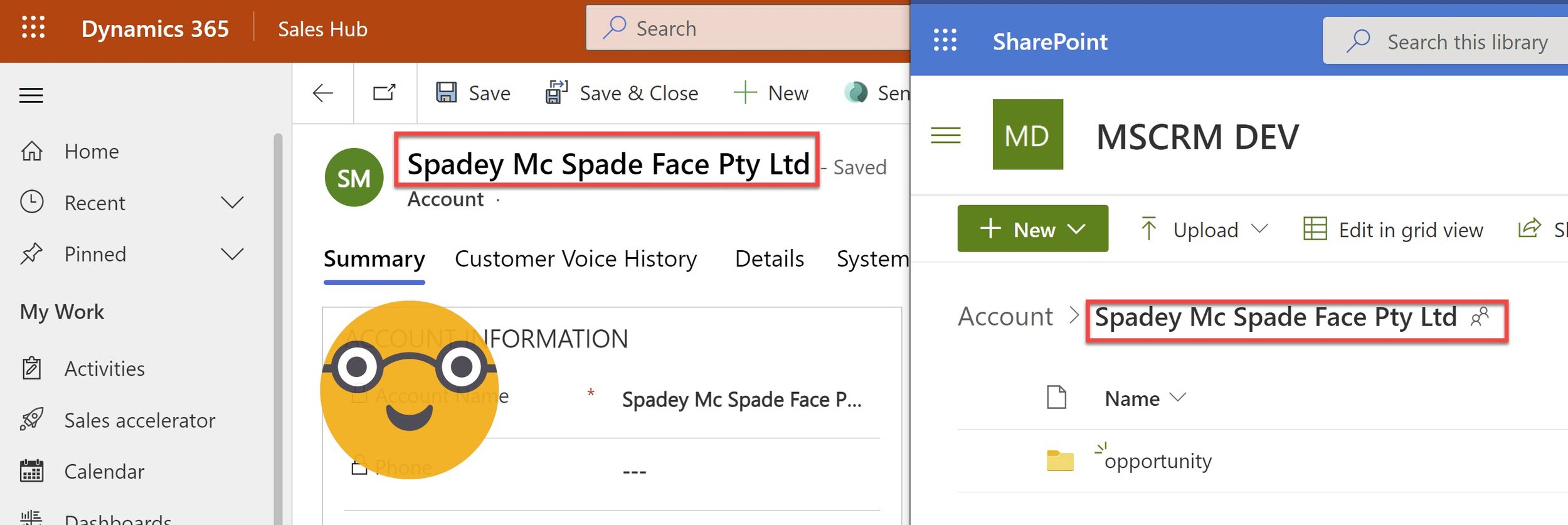
Synchronise SharePoint folder name with row name in Dataverse or Dynamics 365
Updating the name of a record in Dataverse does not update the name of the linked SharePoint folder or Document Location.
Dataverse is confused, the user is confused, and I am severely triggered by this data disarray. With a little bit of Power Automate magic we can automatically synchronise any record name changes with the SharePoint folder and Document Location, because that’s what it SHOULD do!
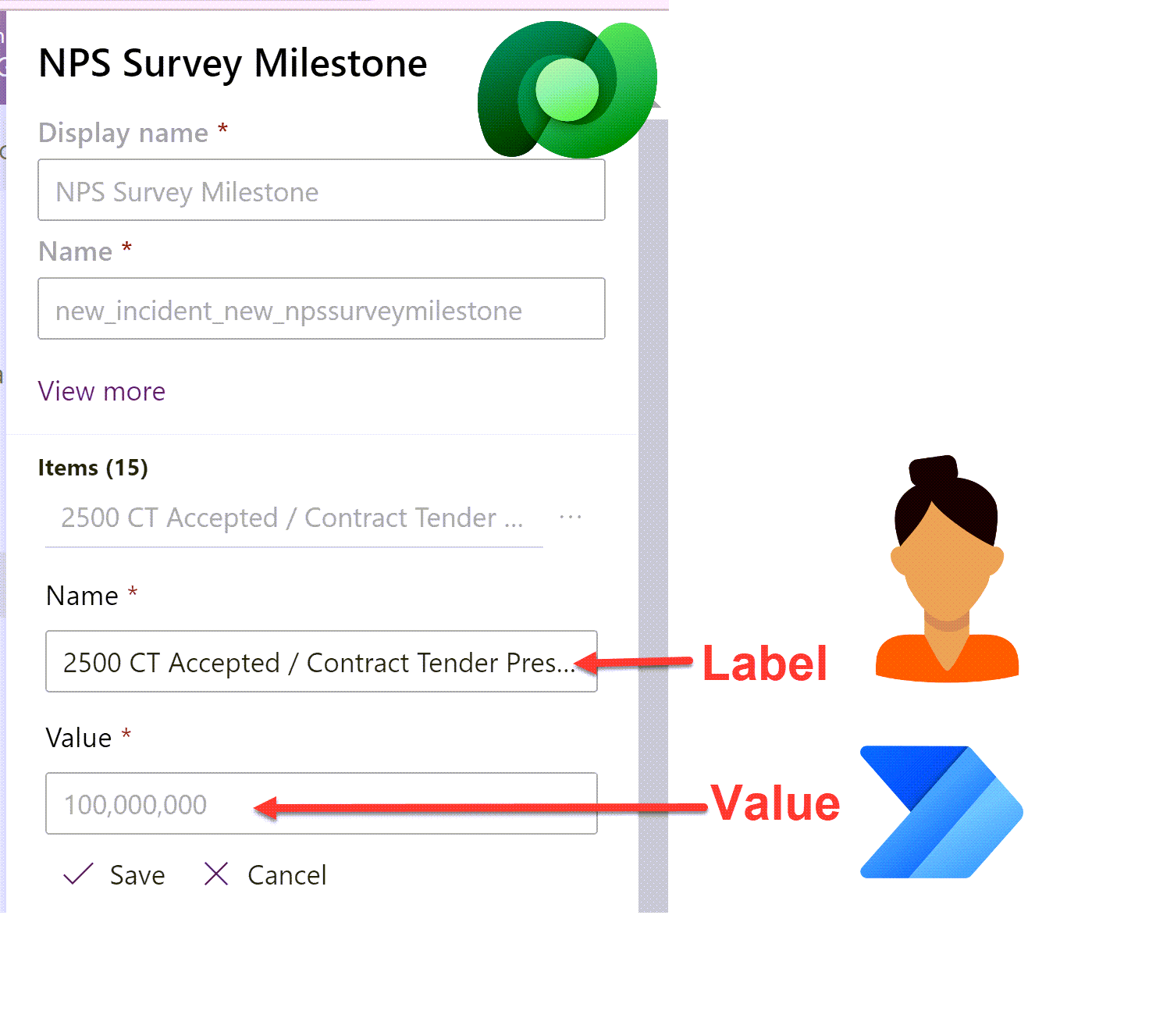
Set Dataverse Choices in Power Automate dynamically - without a switch statement!
Setting the value of a Dataverse choice option set or choices multi-select option set column field in Power Automate can be a little tricky. Flow expects either a static choice or the choice ‘Value’ rather than the ‘Label’. Smaller choices work ok with a switch statement but what about when your choice has 10+ choices? Here is a way to avoid cumbersome switch statements to handle larger choice lists.